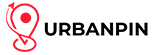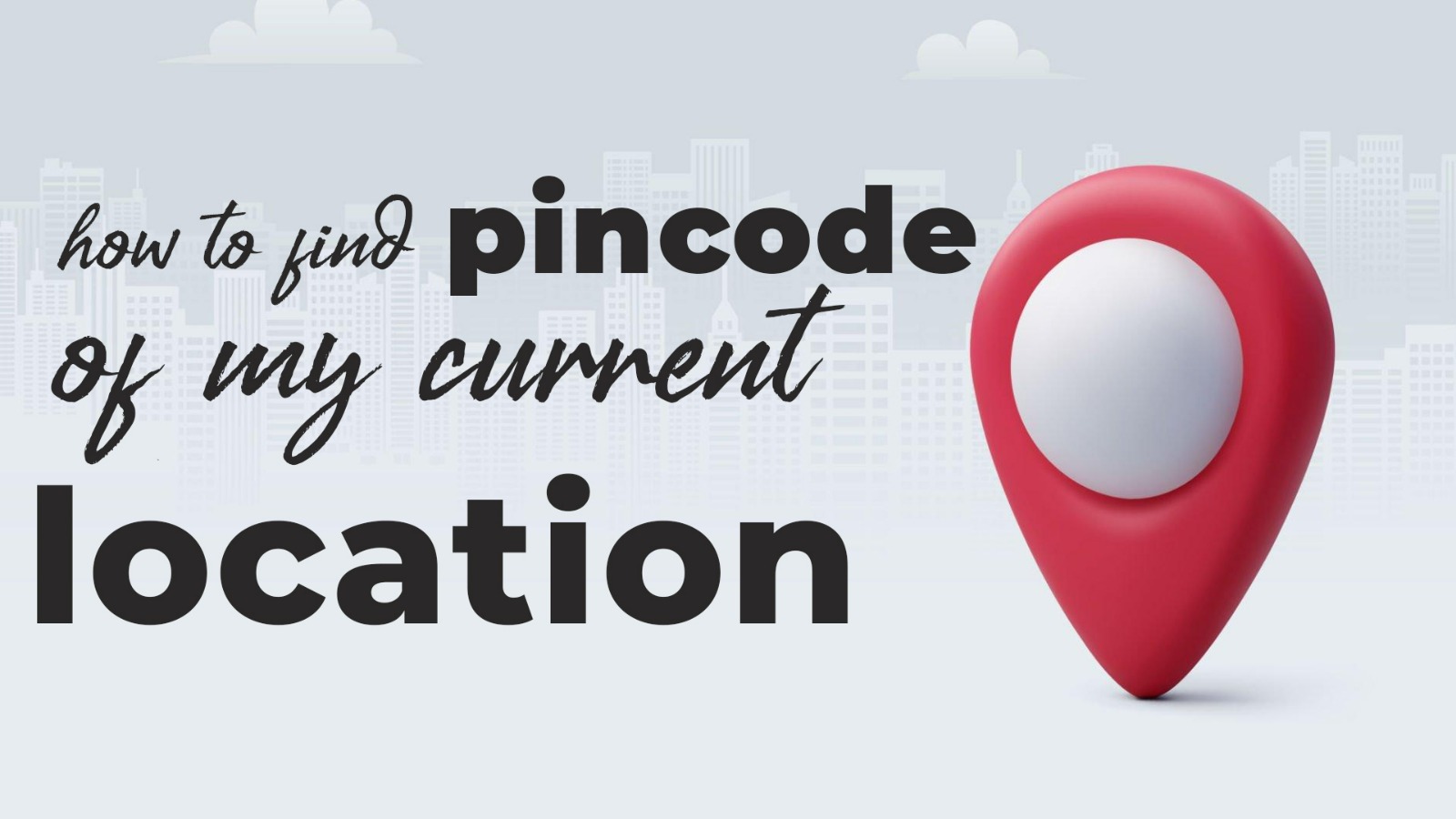Pincode Of My Location
It can be difficult to find the PIN code for your location, especially if you are unfamiliar with the area. Fortunately, there is a solution: the urbanpincode.com website, which enables you to use IP geolocation to find PIN code of my current location. In this article, we will go over how to use IP geolocation to find the PIN code of your location on Urban Pincode.
Understanding The Significance Of PIN Codes
Let us first understand the significance of PIN numbers before moving on to the steps. The Indian postal system relies heavily on these numerical codes to help with effective mail sorting and delivery. Every PIN code is linked to a particular geographic region, guaranteeing that mail arrives at the assigned delivery post office in charge of further distribution.
Finding The Pincode Of My Current Location:
If you need to find the PIN code for your current location by using IP geolocation. Follow these steps to find the Pincode of your location by using urbanpincode.com:
Step-by-Step Guide To Finding Your PIN Code:
Step 1: Visit on your browser urbanpincode.com and Enable location
Step 2: When prompted, allow the website to access your location information by clicking “Allow” in the pop-up.
Step 3: Urbanpincode.com will automatically detect your location based upon your GPS and display the PIN code for your area.

How to Turn on Location Sharing for Precise Results in Your Browser: When using Urbanpincode, make sure your browser’s location sharing option is turned on for optimal accuracy. To allow location sharing in your browser, take these steps:
For Google Chrome Users:
- In the upper right corner, click the three dots icon.
- Select Settings
- Click on Privacy and Security after swiping down.
- Click On Site Settings.
- Click On Location.
- Turn on the “Ask before accessing (recommended)” or “Allowed” toggles to share your location with others always.
For Mozilla Firefox Users:
- In the upper right corner, click the icon with three horizontal lines.
- Select Settings.
- Select the Privacy & Security tab from the menu on the left.
- Navigate to the Permissions Section, then select the Settings button next to the “Location.”
- Switch on “Ask before accessing” and “Always share my location.”
Locating the Pincode of a given Location: Use these procedures to locate the PIN code for a given location:
- Go to Urbanpincode.com using a web browser.
- On the top, select Pincode
- In the search bar, type the city, state, and district details.
- Select “Search” from the menu.
- The PIN number for the designated location will be shown by Urbanpincode.com .
Also Read: Explore The Role Of PIN Codes In Facilitating Seamless Online Shopping Experiences
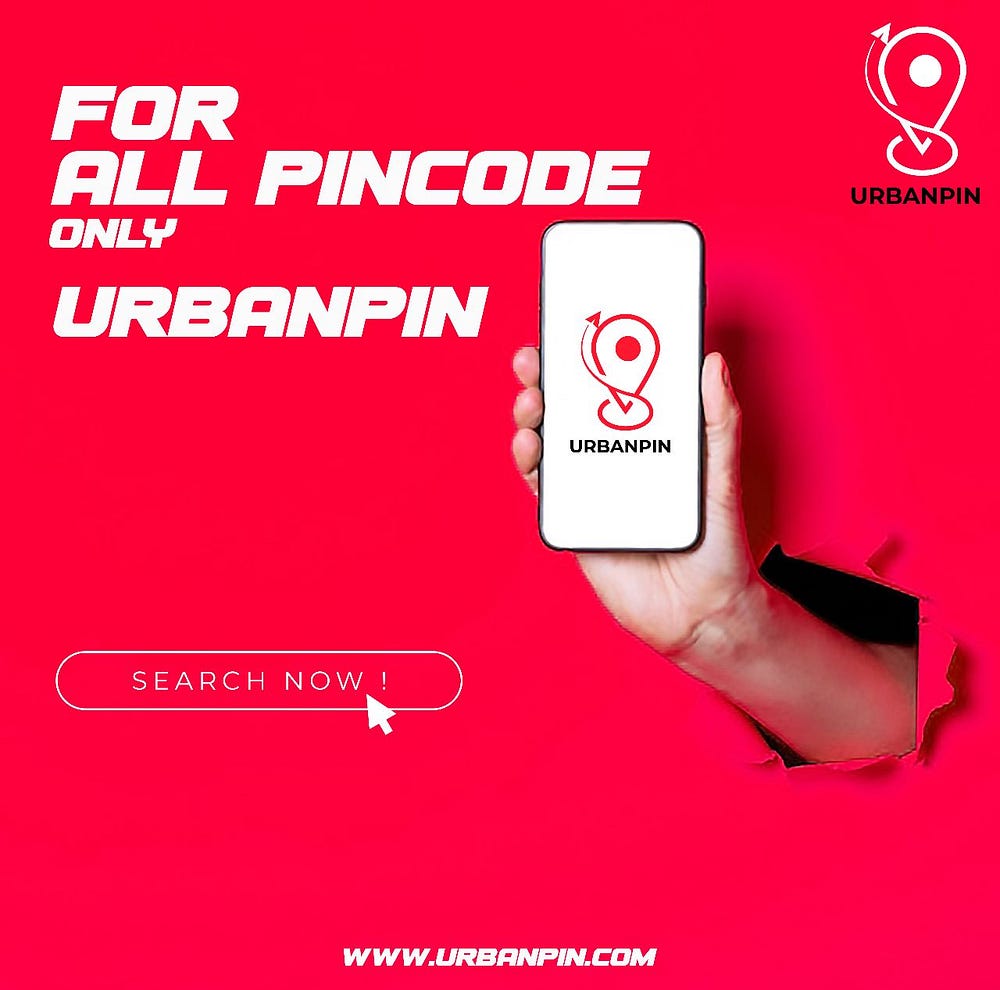
In conclusion, UrbanPincode has made it easier than ever to find the PIN code of my location. You may quickly and simply find the PIN code for your current location with the help of the website’s reliable results and IP geolocation feature. You can maximize the accuracy of urbanpincode.com by turning on location sharing on your browser by following the instructions provided in this article. We hope that this post has been useful in instructing you on how to use urbanpincode to find the PIN code associated with your location.
Who Is UrbanPincode?
UrbanPincode is a team of passionate individuals who understand the importance of accurate information and its role in navigating urban spaces effectively. We are committed to bringing you the most reliable and precise details about different pincode areas within cities, ensuring you can access essential services and locations without any hassle.